Installation of Kicksecure on a USB

Kicksecure can be used as a plug-and-play operating system on a USB data stick. It comes in two flavors: a non-persistent Live USB system, and a persistent USB booted operating system.
Contents
Introduction[edit]
Copy or share this direct link!
Click = Copy
Copied to clipboard!
https://www.kicksecure.com/wiki/USB_Installation#Introduction
Click below ↴ = Copy to Clipboard
 Click = Copy
Copied to clipboard!
[[USB_Installation#Introduction|Introduction]]
Click = Copy
Copied to clipboard!
[[USB_Installation#Introduction|Introduction]]
Copy as Wikitext
 Click = Copy
Copied to clipboard!
[Introduction](https://www.kicksecure.com/wiki/USB_Installation#Introduction)
Click = Copy
Copied to clipboard!
[Introduction](https://www.kicksecure.com/wiki/USB_Installation#Introduction)
for Discourse, reddit, GitHub
 Click = Copy
Copied to clipboard!
[Introduction](https://www.kicksecure.com/wiki/USB_Installation#Introduction)
Click = Copy
Copied to clipboard!
[Introduction](https://www.kicksecure.com/wiki/USB_Installation#Introduction)
Copy as Markdown
 Click = Copy
Copied to clipboard!
[url=https://www.kicksecure.com/wiki/USB_Installation#Introduction]Introduction[/url]
Click = Copy
Copied to clipboard!
[url=https://www.kicksecure.com/wiki/USB_Installation#Introduction]Introduction[/url]
Copy as phpBB
Click below ↴ = Open social URL with share data








 We don't use embedded scripts
This share button is completely self-hosted by this webserver. No scripts from any of the social networks are embedded on this webserver. See also
Social Share Button.
We don't use embedded scripts
This share button is completely self-hosted by this webserver. No scripts from any of the social networks are embedded on this webserver. See also
Social Share Button.
Kicksecure can be easily and comfortably booted and used from a USB data stick. No need to install it on your hard drive. Once Kicksecure has been flashed on a USB data stick, simply plug in the stick, boot Kicksecure, and you're ready to work with Kicksecure, managing tasks requiring robust security. There are two options available.
- A non-persistent (live) USB operating system that forgets all user-created data after shutdown
- A persistent USB operating system which saves your data on the USB drive itself.
Installation / Use[edit]
Copy or share this direct link!
Click = Copy
Copied to clipboard!
https://www.kicksecure.com/wiki/USB_Installation#Installation_.2F_Use
Click below ↴ = Copy to Clipboard
 Click = Copy
Copied to clipboard!
[[USB_Installation#Installation_.2F_Use|Installation / Use]]
Click = Copy
Copied to clipboard!
[[USB_Installation#Installation_.2F_Use|Installation / Use]]
Copy as Wikitext
 Click = Copy
Copied to clipboard!
[Installation / Use](https://www.kicksecure.com/wiki/USB_Installation#Installation_.2F_Use)
Click = Copy
Copied to clipboard!
[Installation / Use](https://www.kicksecure.com/wiki/USB_Installation#Installation_.2F_Use)
for Discourse, reddit, GitHub
 Click = Copy
Copied to clipboard!
[Installation / Use](https://www.kicksecure.com/wiki/USB_Installation#Installation_.2F_Use)
Click = Copy
Copied to clipboard!
[Installation / Use](https://www.kicksecure.com/wiki/USB_Installation#Installation_.2F_Use)
Copy as Markdown
 Click = Copy
Copied to clipboard!
[url=https://www.kicksecure.com/wiki/USB_Installation#Installation_.2F_Use]Installation / Use[/url]
Click = Copy
Copied to clipboard!
[url=https://www.kicksecure.com/wiki/USB_Installation#Installation_.2F_Use]Installation / Use[/url]
Copy as phpBB
Click below ↴ = Open social URL with share data








 We don't use embedded scripts
This share button is completely self-hosted by this webserver. No scripts from any of the social networks are embedded on this webserver. See also
Social Share Button.
We don't use embedded scripts
This share button is completely self-hosted by this webserver. No scripts from any of the social networks are embedded on this webserver. See also
Social Share Button.
These options are available for Kicksecure on USB.
Note:
- ISO LIVE mode: A non-persistent mode where changes are never saved. Every time you boot, it starts fresh, and any data or changes made during the session are lost when you shut down.
- PERSISTENT mode: Saves and retains user data created during a session of Kicksecure, ensuring that all changes, files, updates, and software installations remain available in future sessions. Persistent Mode functions like a standard operating system installation, where any modifications made will persist across reboots.
- OPT-IN LIVE mode: Even though the system is installed in persistent mode (meaning changes would normally be saved), this option allows you to temporarily boot in a non-persistent mode (Live Mode) where changes are not saved for that session. After restarting, you can choose to boot back into the normal persistent mode, where changes are saved again.
Choose an option below to see the matching instructions:
ISO LIVE Mode
Copy or share this direct link!
Click = Copy
Copied to clipboard!
https://www.kicksecure.com/wiki/USB_Installation#ISO_LIVE_Mode
Click below ↴ = Copy to Clipboard
 Click = Copy
Copied to clipboard!
[[USB_Installation#ISO_LIVE_Mode|ISO LIVE Mode]]
Click = Copy
Copied to clipboard!
[[USB_Installation#ISO_LIVE_Mode|ISO LIVE Mode]]
Copy as Wikitext
 Click = Copy
Copied to clipboard!
[ISO LIVE Mode](https://www.kicksecure.com/wiki/USB_Installation#ISO_LIVE_Mode)
Click = Copy
Copied to clipboard!
[ISO LIVE Mode](https://www.kicksecure.com/wiki/USB_Installation#ISO_LIVE_Mode)
for Discourse, reddit, GitHub
 Click = Copy
Copied to clipboard!
[ISO LIVE Mode](https://www.kicksecure.com/wiki/USB_Installation#ISO_LIVE_Mode)
Click = Copy
Copied to clipboard!
[ISO LIVE Mode](https://www.kicksecure.com/wiki/USB_Installation#ISO_LIVE_Mode)
Copy as Markdown
 Click = Copy
Copied to clipboard!
[url=https://www.kicksecure.com/wiki/USB_Installation#ISO_LIVE_Mode]ISO LIVE Mode[/url]
Click = Copy
Copied to clipboard!
[url=https://www.kicksecure.com/wiki/USB_Installation#ISO_LIVE_Mode]ISO LIVE Mode[/url]
Copy as phpBB
Click below ↴ = Open social URL with share data








 We don't use embedded scripts
This share button is completely self-hosted by this webserver. No scripts from any of the social networks are embedded on this webserver. See also
Social Share Button.
We don't use embedded scripts
This share button is completely self-hosted by this webserver. No scripts from any of the social networks are embedded on this webserver. See also
Social Share Button.
To set up an ISO Live Mode on USB, follow these instructions.
1 On the ISO page, read the Download, Create Live USB chapter.
2 Follow the instructions to flash the ISO to a USB stick.
3 Boot.
4 Done.
PERSISTENT Mode
Copy or share this direct link!
Click = Copy
Copied to clipboard!
https://www.kicksecure.com/wiki/USB_Installation#PERSISTENT_Mode
Click below ↴ = Copy to Clipboard
 Click = Copy
Copied to clipboard!
[[USB_Installation#PERSISTENT_Mode|PERSISTENT Mode]]
Click = Copy
Copied to clipboard!
[[USB_Installation#PERSISTENT_Mode|PERSISTENT Mode]]
Copy as Wikitext
 Click = Copy
Copied to clipboard!
[PERSISTENT Mode](https://www.kicksecure.com/wiki/USB_Installation#PERSISTENT_Mode)
Click = Copy
Copied to clipboard!
[PERSISTENT Mode](https://www.kicksecure.com/wiki/USB_Installation#PERSISTENT_Mode)
for Discourse, reddit, GitHub
 Click = Copy
Copied to clipboard!
[PERSISTENT Mode](https://www.kicksecure.com/wiki/USB_Installation#PERSISTENT_Mode)
Click = Copy
Copied to clipboard!
[PERSISTENT Mode](https://www.kicksecure.com/wiki/USB_Installation#PERSISTENT_Mode)
Copy as Markdown
 Click = Copy
Copied to clipboard!
[url=https://www.kicksecure.com/wiki/USB_Installation#PERSISTENT_Mode]PERSISTENT Mode[/url]
Click = Copy
Copied to clipboard!
[url=https://www.kicksecure.com/wiki/USB_Installation#PERSISTENT_Mode]PERSISTENT Mode[/url]
Copy as phpBB
Click below ↴ = Open social URL with share data








 We don't use embedded scripts
This share button is completely self-hosted by this webserver. No scripts from any of the social networks are embedded on this webserver. See also
Social Share Button.
We don't use embedded scripts
This share button is completely self-hosted by this webserver. No scripts from any of the social networks are embedded on this webserver. See also
Social Share Button.
To set up a USB installed Kicksecure (PERSISTENT Mode), follow these instructions.
Note:
- The user will need two different USB devices. The following names are arbitrary and just for your understanding.
- A LIVE-USB: A USB drive to install the LIVE Mode on.
- B PERSISTENT-USB: A USB drive where persistent Kicksecure should be installed.
1 On the ISO page, read the Download, Create Live USB chapter.
2 Follow the instructions to flash it to a USB stick ("LIVE-USB").
3 Boot.
4 On the desktop, click "Install to Hard Drive," and select the second USB device ("PERSISTENT-USB") as the installation target.
5 Power off. (Shutdown the live session.)
6 Remove the USB stick that contains the Kicksecure installer ISO ("LIVE-USB").
7 Keep the USB with the installed Kicksecure ("PERSISTENT-USB") connected.
8 Boot from the installed Kicksecure USB stick ("PERSISTENT-USB").
9 Done.
Why not just flash a persistent Kicksecure image to USB? - Such an image has not been developed yet due to complex technical challenges. Note that due to these complex challenges, almost no other Linux distributions offer such functionality either. To circumvent this, a "detour" through flashing a Kicksecure ISO is required to run the Kicksecure installer.
Advanced users: There is also a different option for advanced users. Click "Learn More" to open.
Advanced users could also create a Kicksecure USB stick by following these instructions:
- Take a USB data stick with at least 16 GB of space.
- Install Debian on USB. Instructions are available on the Debian Wiki

. Additional online guides explain how to install Debian on a USB.
- Morph the Debian installation into Kicksecure. Instructions for this can be found in our Kicksecure for Debian installation guide.
- Done.
OPT-IN LIVE Mode
Copy or share this direct link!
Click = Copy
Copied to clipboard!
https://www.kicksecure.com/wiki/USB_Installation#OPT-IN_LIVE_Mode
Click below ↴ = Copy to Clipboard
 Click = Copy
Copied to clipboard!
[[USB_Installation#OPT-IN_LIVE_Mode|OPT-IN LIVE Mode]]
Click = Copy
Copied to clipboard!
[[USB_Installation#OPT-IN_LIVE_Mode|OPT-IN LIVE Mode]]
Copy as Wikitext
 Click = Copy
Copied to clipboard!
[OPT-IN LIVE Mode](https://www.kicksecure.com/wiki/USB_Installation#OPT-IN_LIVE_Mode)
Click = Copy
Copied to clipboard!
[OPT-IN LIVE Mode](https://www.kicksecure.com/wiki/USB_Installation#OPT-IN_LIVE_Mode)
for Discourse, reddit, GitHub
 Click = Copy
Copied to clipboard!
[OPT-IN LIVE Mode](https://www.kicksecure.com/wiki/USB_Installation#OPT-IN_LIVE_Mode)
Click = Copy
Copied to clipboard!
[OPT-IN LIVE Mode](https://www.kicksecure.com/wiki/USB_Installation#OPT-IN_LIVE_Mode)
Copy as Markdown
 Click = Copy
Copied to clipboard!
[url=https://www.kicksecure.com/wiki/USB_Installation#OPT-IN_LIVE_Mode]OPT-IN LIVE Mode[/url]
Click = Copy
Copied to clipboard!
[url=https://www.kicksecure.com/wiki/USB_Installation#OPT-IN_LIVE_Mode]OPT-IN LIVE Mode[/url]
Copy as phpBB
Click below ↴ = Open social URL with share data








 We don't use embedded scripts
This share button is completely self-hosted by this webserver. No scripts from any of the social networks are embedded on this webserver. See also
Social Share Button.
We don't use embedded scripts
This share button is completely self-hosted by this webserver. No scripts from any of the social networks are embedded on this webserver. See also
Social Share Button.
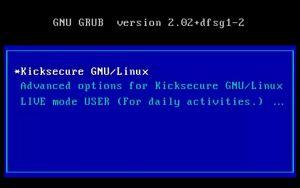
This mode boots a Kicksecure USB installed in Live Mode. This option can be practical in certain situations.
1 Follow all the steps listed in #PERSISTENT_Mode.
2 During the booting process in the GRUB boot menu, choose "Live Mode USER".
3 Done.
Advantages of Kicksecure on USB[edit]
Copy or share this direct link!
Click = Copy
Copied to clipboard!
https://www.kicksecure.com/wiki/USB_Installation#Advantages_of_Kicksecure_on_USB
Click below ↴ = Copy to Clipboard
 Click = Copy
Copied to clipboard!
[[USB_Installation#Advantages_of_Kicksecure_on_USB|Advantages of Kicksecure on USB]]
Click = Copy
Copied to clipboard!
[[USB_Installation#Advantages_of_Kicksecure_on_USB|Advantages of Kicksecure on USB]]
Copy as Wikitext
 Click = Copy
Copied to clipboard!
[Advantages of Kicksecure on USB](https://www.kicksecure.com/wiki/USB_Installation#Advantages_of_Kicksecure_on_USB)
Click = Copy
Copied to clipboard!
[Advantages of Kicksecure on USB](https://www.kicksecure.com/wiki/USB_Installation#Advantages_of_Kicksecure_on_USB)
for Discourse, reddit, GitHub
 Click = Copy
Copied to clipboard!
[Advantages of Kicksecure on USB](https://www.kicksecure.com/wiki/USB_Installation#Advantages_of_Kicksecure_on_USB)
Click = Copy
Copied to clipboard!
[Advantages of Kicksecure on USB](https://www.kicksecure.com/wiki/USB_Installation#Advantages_of_Kicksecure_on_USB)
Copy as Markdown
 Click = Copy
Copied to clipboard!
[url=https://www.kicksecure.com/wiki/USB_Installation#Advantages_of_Kicksecure_on_USB]Advantages of Kicksecure on USB[/url]
Click = Copy
Copied to clipboard!
[url=https://www.kicksecure.com/wiki/USB_Installation#Advantages_of_Kicksecure_on_USB]Advantages of Kicksecure on USB[/url]
Copy as phpBB
Click below ↴ = Open social URL with share data








 We don't use embedded scripts
This share button is completely self-hosted by this webserver. No scripts from any of the social networks are embedded on this webserver. See also
Social Share Button.
We don't use embedded scripts
This share button is completely self-hosted by this webserver. No scripts from any of the social networks are embedded on this webserver. See also
Social Share Button.
Simple to Try-Out: An easy way to try out Kicksecure without needing to install Kicksecure on your computer.
Way easier than Dual Boot: It is much easier to install an operating system on a separate USB drive than attempting to set up dual boot on the same hard drive.
Better Security: A higher level of security is achieved by installing the host operating system(s) on a dedicated, (encrypted), external disk(s) such as a USB flash drive or others. [1] In the case of using Dual Boot, using physical external media reduces the risk of malware running on other operating system(s) infecting the Kicksecure host operating system.
Can be unplugged and securely stored: When Kicksecure disk(s) are not in use, they can either be removed or hidden.
See also[edit]
Copy or share this direct link!
Click = Copy
Copied to clipboard!
https://www.kicksecure.com/wiki/USB_Installation#See_also
Click below ↴ = Copy to Clipboard
 Click = Copy
Copied to clipboard!
[[USB_Installation#See_also|See also]]
Click = Copy
Copied to clipboard!
[[USB_Installation#See_also|See also]]
Copy as Wikitext
 Click = Copy
Copied to clipboard!
[See also](https://www.kicksecure.com/wiki/USB_Installation#See_also)
Click = Copy
Copied to clipboard!
[See also](https://www.kicksecure.com/wiki/USB_Installation#See_also)
for Discourse, reddit, GitHub
 Click = Copy
Copied to clipboard!
[See also](https://www.kicksecure.com/wiki/USB_Installation#See_also)
Click = Copy
Copied to clipboard!
[See also](https://www.kicksecure.com/wiki/USB_Installation#See_also)
Copy as Markdown
 Click = Copy
Copied to clipboard!
[url=https://www.kicksecure.com/wiki/USB_Installation#See_also]See also[/url]
Click = Copy
Copied to clipboard!
[url=https://www.kicksecure.com/wiki/USB_Installation#See_also]See also[/url]
Copy as phpBB
Click below ↴ = Open social URL with share data








 We don't use embedded scripts
This share button is completely self-hosted by this webserver. No scripts from any of the social networks are embedded on this webserver. See also
Social Share Button.
We don't use embedded scripts
This share button is completely self-hosted by this webserver. No scripts from any of the social networks are embedded on this webserver. See also
Social Share Button.
Footnotes[edit]
Copy or share this direct link!
Click = Copy
Copied to clipboard!
https://www.kicksecure.com/wiki/USB_Installation#Footnotes
Click below ↴ = Copy to Clipboard
 Click = Copy
Copied to clipboard!
[[USB_Installation#Footnotes|Footnotes]]
Click = Copy
Copied to clipboard!
[[USB_Installation#Footnotes|Footnotes]]
Copy as Wikitext
 Click = Copy
Copied to clipboard!
[Footnotes](https://www.kicksecure.com/wiki/USB_Installation#Footnotes)
Click = Copy
Copied to clipboard!
[Footnotes](https://www.kicksecure.com/wiki/USB_Installation#Footnotes)
for Discourse, reddit, GitHub
 Click = Copy
Copied to clipboard!
[Footnotes](https://www.kicksecure.com/wiki/USB_Installation#Footnotes)
Click = Copy
Copied to clipboard!
[Footnotes](https://www.kicksecure.com/wiki/USB_Installation#Footnotes)
Copy as Markdown
 Click = Copy
Copied to clipboard!
[url=https://www.kicksecure.com/wiki/USB_Installation#Footnotes]Footnotes[/url]
Click = Copy
Copied to clipboard!
[url=https://www.kicksecure.com/wiki/USB_Installation#Footnotes]Footnotes[/url]
Copy as phpBB
Click below ↴ = Open social URL with share data








 We don't use embedded scripts
This share button is completely self-hosted by this webserver. No scripts from any of the social networks are embedded on this webserver. See also
Social Share Button.
We don't use embedded scripts
This share button is completely self-hosted by this webserver. No scripts from any of the social networks are embedded on this webserver. See also
Social Share Button.
- ↑ e.g., eSATA or FireWire. FireWire should generally be avoided:
 Click = Copy
Copied to clipboard!
[[USB_Installation|Installation of Kicksecure on a USB]]
Click = Copy
Copied to clipboard!
[[USB_Installation|Installation of Kicksecure on a USB]]
Copy as Wikitext
 Click = Copy
Copied to clipboard!
[Installation of Kicksecure on a USB](https://www.kicksecure.com/wiki/USB_Installation)
Click = Copy
Copied to clipboard!
[Installation of Kicksecure on a USB](https://www.kicksecure.com/wiki/USB_Installation)
for Discourse, reddit, GitHub
 Click = Copy
Copied to clipboard!
[Installation of Kicksecure on a USB](https://www.kicksecure.com/wiki/USB_Installation)
Click = Copy
Copied to clipboard!
[Installation of Kicksecure on a USB](https://www.kicksecure.com/wiki/USB_Installation)
Copy as Markdown
 Click = Copy
Copied to clipboard!
[url=https://www.kicksecure.com/wiki/USB_Installation]Installation of Kicksecure on a USB[/url]
Click = Copy
Copied to clipboard!
[url=https://www.kicksecure.com/wiki/USB_Installation]Installation of Kicksecure on a USB[/url]
Copy as phpBB Click below ↴ = Open social URL with share data








 We don't use embedded scripts
This share button is completely self-hosted by this webserver. No scripts from any of the social networks are embedded on this webserver. See also
Social Share Button.
We don't use embedded scripts
This share button is completely self-hosted by this webserver. No scripts from any of the social networks are embedded on this webserver. See also
Social Share Button.

We believe security software like Kicksecure needs to remain Open Source and independent. Would you help sustain and grow the project? Learn more about our 12 year success story and maybe DONATE!












